How To Permanently Delete Your Facebook Account In A Few Easy Steps 2023
Are you fed up with the data scandals and privacy issues surrounding Facebook? If so, you may be considering deleting your account for good. But how do you go about doing this? Don’t worry – it’s easier than you think! In this blog post, we’ll discuss how to delete your Facebook account in a few easy steps.
The Perils of Facebook
Facebook has become a powerful tool for connecting people, but with its power comes potential dangers. Data breaches and privacy concerns have plagued the platform in recent years, making it difficult to trust the social media giant. The Cambridge Analytica scandal of 2018 was just one example of the many security issues associated with Facebook. And while the company continues to try to address these concerns, there are still plenty of potential pitfalls that come with using the platform. For those who find the risks too high, deleting their account may be the best course of action.
To permanently delete your Facebook account, you’ll need to go through a few steps. First, go to the Facebook Help Center and click “Delete my account”. You’ll then be taken to a page where you can confirm your decision to delete your account. Once you’ve done that, Facebook will take up to 90 days to delete your data. During this time, your account will be deactivated and no one will be able to access it. After 90 days have passed, your account will be completely deleted and all of your data will be gone forever.
The case for deletion
Facebook has been a source of controversy due to its data scandals and privacy issues. As a result, many people are choosing to delete their accounts and cut ties with the platform entirely. However, permanently deleting your Facebook account can be a daunting task if you don’t know how to go about it.
If you are considering taking the plunge and deleting your Facebook account permanently, here’s how to do it: First, make sure to download a copy of all the data you have on the platform, such as photos and messages.
This will ensure that you don’t lose any of your personal information. Then, go to the Facebook “Settings” page and select “Your Facebook Information.” From there, you will see an option to “Delete Your Account and Information.” Click on this and follow the instructions provided to delete your account permanently.
For those looking to leave Facebook, there are several advantages to doing so. Aside from avoiding the risks associated with having an online profile, deleting your Facebook account is a great way to reclaim your privacy and take back control of your digital life. Additionally, deleting your Facebook account can free up valuable time that you can use for more meaningful activities. Finally, taking a break from social media can be an important step in reducing stress and anxiety levels.
In conclusion, deleting your Facebook account can be a beneficial decision in many ways, but it’s important to remember that it is a permanent action. If you have decided to delete your Facebook account permanently, the process is relatively straightforward—just make sure to back up any data you want to keep beforehand.
How to delete your account
If you have decided to permanently delete your Facebook account, the process is fairly straightforward. You can do it either through the app or a web browser.
1. Through the app:
To delete your Facebook account through the Facebook app, first, open the app and tap the menu button in the lower right-hand corner. Once you’re in the menu, tap on “Settings & Privacy”, then tap on “Settings”. Scroll to the bottom and tap “Account Ownership and Control”, and then finally tap “Deactivation and Deletion”. On this page, you will be presented with two options, “Deactivate Account” and “Delete Account”. Tap “Delete Account” and follow the prompts to complete the process.
2. Through a web browser:
To delete your Facebook account through a web browser, simply log in to Facebook and go to “Settings” in the top right-hand corner. Scroll down to “Your Facebook Information” and click on “Delete Your Account and Information”. On this page, select “Delete Account” and follow the prompts to complete the process. It’s important to remember that it can take up to 90 days for all of your data to be completely erased from Facebook’s systems.
Once you have completed these steps, your Facebook account will be permanently deleted, and you will no longer have access to it. Remember that once you delete your account, you won’t be able to reactivate it or retrieve any of the content or information you’ve added.
What to do after you delete your account
Once you have permanently deleted your Facebook account, you might be wondering what the next steps are. Here is a guide on how to delete your Facebook account permanently and start fresh.
1. Change Your Password: After deleting your account, you should immediately change the passwords for any other online accounts that may be linked to your Facebook. This includes bank accounts, email accounts, other social media accounts, etc. This will ensure that none of your personal information can be accessed through your old Facebook account.
2. Notify Friends and Family: Once you have deleted your account, you should notify any friends or family members who might have been relying on you to keep in touch through Facebook. This way, they know to reach out to you using other means, such as phone calls or emails.
3. Delete Facebook from Other Devices: If you used Facebook on any other devices (phones, tablets, etc.), make sure to delete the app or log out of the website so that it can’t access any of your data.
4. Re-evaluate Your Digital Habits: Finally, take this opportunity to re-evaluate your digital habits. Ask yourself if there are any other social media platforms that you rely on too heavily, or if there are any other ways that your personal information could be at risk.
More:- Best Credit Cards of 2022: Which Card is Right for You?
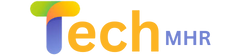
.webp)